

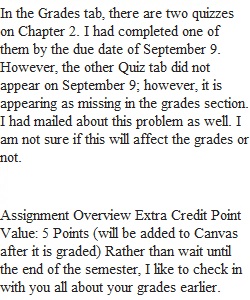
Q Assignment Overview Extra Credit Point Value: 5 Points (will be added to Canvas after it is graded) Rather than wait until the end of the semester, I like to check in with you all about your grades earlier. No one wants to be in a situation where you are in the last week of classes when you realize that you are missing some points and need to have a grade changed. You do not want that stress at the end. Here is what I need you to do: 1. Please go through your grades in Canvas and review for any errors. 2. If there are no mistakes, please type in and submit “All of my grades are okay.” If you say everything is ok, you cannot go back and challenge a previous grade at the end of the semester. So please take your time and review your grades now. 3. If you see any errors at all, please list them. All of them together in one list. I will review each one and leave a comment for you once it has been addressed. Errors means any mistakes in how you were graded. This can be on any quiz, reflection, assignment, or bonus assignment. Explain the issue to me and I will follow up. (You do not need to list assignments that have not yet been graded. They will be graded shortly.) This is not an opportunity to submit missed work. No new assignments submitted here will be graded. This is only to alert me to any errors that need to be addressed. I want to make sure your grades are correctly reflected and deal with any issues that may exist. I know sometimes emails get overlooked, so I want to catch everything here. Guidelines 1. Please complete this assignment no later than 11:59pm on Tuesday, November 1st. 2. You must attach/write your assignment submission here. 3. Please be sure your assignment is the correct file and can be opened by the instructor. Unreadable or incorrect files will receive a zero for a grade. 4. Failure to follow guidelines will result in a point deduction 5. NO LATE, EMAILED, PRINTED, OR IMPROPERLY SUBMITTED ASSIGNMENTS WILL BE ACCEPTED. Technical Support • Need help using Canvas Assignments? If so, please review the following page: Canvas Resources for Students - Assignments.Links to an external site. • Unable to open data in EagleApps? If so contact the Eagle Technical Assistance Center Links to an external site.. They can also remote in to your computer to assist you.
View Related Questions